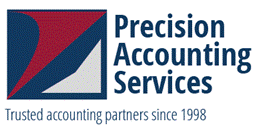Welcome to your Client Login Portal!
Once you have accessed your portal account, you will be able to upload and download tax documents to and from your tax preparer. This is a completely secure portal, so your personal information is always safe.
NEW CLIENTS
If you are a new client and need to have portal access set up, please get in touch with a Precision Accounting team member.
GUEST LOGIN
If you only need to sent us a one time upload, click on the Log In To Your Client Portal and use the option for Guest.
NEED HELP LOGGING IN?
This page features a helpful video for accessing and navigating the client portal, or you can take a look at the written instructions below. If you have any questions, please don’t hesitate to contact us.
INSTRUCTIONAL VIDEOS
To log in to your SecureFile Pro Portal Account:
1. You will receive an email from Precision Accounting. That email will contain your username and a link to access the portal account. Click that link.
2. You will be directed to the portal log-in. Your username will be pre-filled; just enter your password. If you have forgotten your password, click the Help link.
3. You’ll find a Getting Started section on the screen that features directions on how to upload documents to and download documents from your tax preparer.
4. Click the “Documents from Preparer” folder to open it.
5. The files that have been prepared for you will be listed. You can download a single file or multiple files. Simply select the boxes next to the files you wish to download. To download all files, select the “batch” check box, and then click the Download link next to it. A zip file will be prepared for you to download.
6. To upload files for your tax preparer, click the “Documents to Prepare” folder to open, then click the upload button on the toolbar. When the file upload dialog box is displayed, click the Select button.
If you are uploading a single file, locate that file on your computer and select it, then upload.
To upload multiple files from a location on your desktop, simply click all files you wish to upload. The files will be in the File Upload dialog box. You can upload the documents from here.